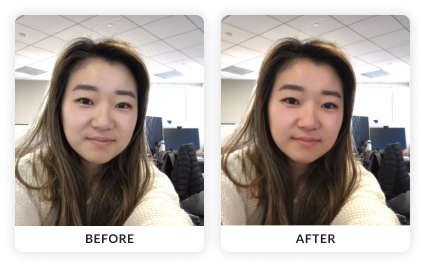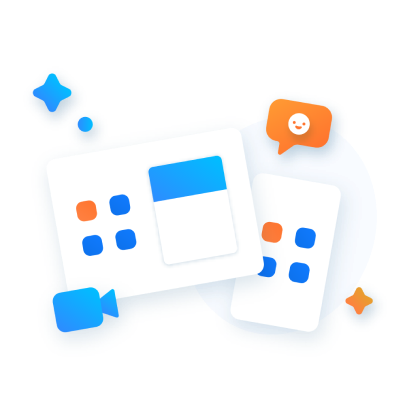Virtual Background
Meet from anywhere… or at least look like you’re anywhere with Zoom’s Virtual Background. Set a new background in your meetings to hide clutter, eliminate distractions, or highlight branding.
To set a background in your Zoom app, go to Settings > Virtual Background.
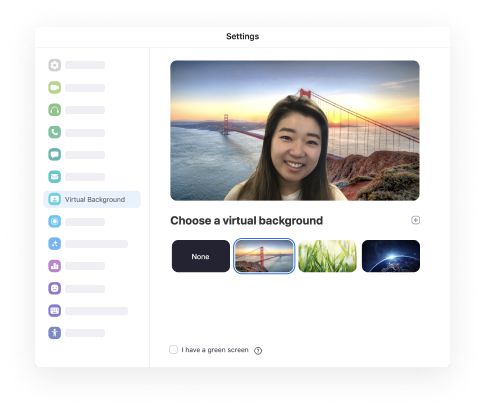
Calendar Integration
The fastest and easiest way to schedule your Zoom meetings is by using our free Zoom Scheduler Extension or Plug-In for Outlook with your existing calendaring system. Schedule your meeting as usual, then click “Make it a Zoom Meeting” to seamlessly add Zoom meeting details to your invite. It’s a snap!
Don't forget to add your calendar to your Zoom desktop app.

Waiting Room
Knock knock. Who’s there? Make sure you know who comes into your meetings by enabling the Waiting Room feature and deliberately admitting your participants for increased security. Admit one participant or everyone at once, and even send a message to those waiting.
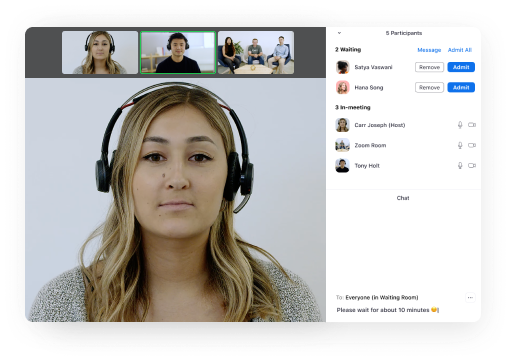
Multi-Share
Real-time collaboration is easier than ever when multiple people can share their screens at the same time. If you have two monitors, enable the dual monitors option in your Zoom settings to view the two most recently shared screens side by side.
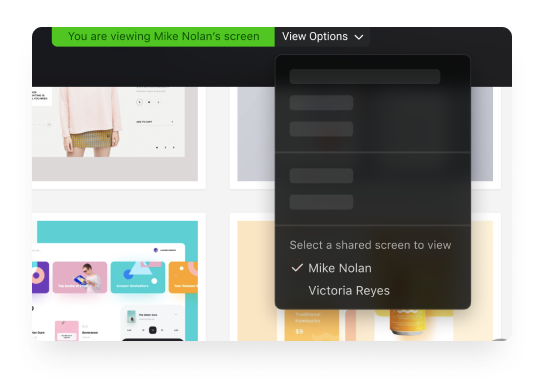
Personal Meeting Room
Talk about convenient! A Personal Meeting ID (PMI) reserves a virtual meeting room just for you! Customize your PMI and room settings to better serve your meeting needs.
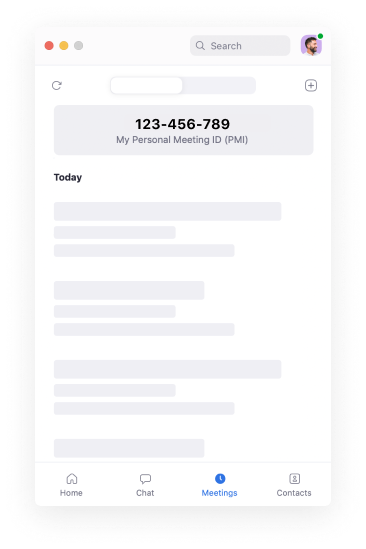
Touch-up My Appearance
Rough night? Bad lighting? We’ve got you covered. When enabled, Touch-up My Appearance provides a soft focus for your entire screen. Look professional and polished with little to no prep time. To turn it on, go to Settings > Video > Touch-up my appearance